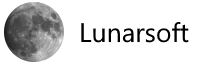Customize hidden system sounds in the Windows 10 registry
![]() Before Microsoft Windows 10, users could customize all the systems sounds to be anything they wanted. Unfortunately, for reasons unbeknownst to the rest of us, Microsoft decided that certain sounds were off limits for customization in Windows 10. For example, you can’t change sounds in the control panel for logon, logoff, and shutdown. But you don’t have to let Microsoft get away with that, as long as you don’t mind an excursion deep into the Windows 10 Registry file.
Before Microsoft Windows 10, users could customize all the systems sounds to be anything they wanted. Unfortunately, for reasons unbeknownst to the rest of us, Microsoft decided that certain sounds were off limits for customization in Windows 10. For example, you can’t change sounds in the control panel for logon, logoff, and shutdown. But you don’t have to let Microsoft get away with that, as long as you don’t mind an excursion deep into the Windows 10 Registry file.
Standard disclaimer: The Windows Registry file is vital to the operation of the Windows operating system. Incorrectly editing or otherwise corrupting the Windows Registry file could prevent your computer from booting properly. You have been warned.
Delve deep
To customize sounds in Windows 10, right-click the speaker icon in the system tray and then click the Sounds menu item. As you can see in Figure A, you will be presented with a control panel where you can modify system sounds. However, logon, logoff, and shutdown are notably missing from this list.
Figure A
The good news for users who want to customize those particular sounds in Windows 10 is that the settings are still there—they are just hidden. The bad news is the only way to reveal them in the Sounds control panel is to edit their entries in the Windows Registry.
Here is how it is done.
Click the Search box in the bottom-left corner of Windows 10 and type regedit. Click the search result to start the application. In the left-hand pane of the regedit application, navigate to this key:
HKEY_CURRENT_USER\AppEvents\EventLabels\SystemExit
It should look something like Figure B.
Figure B
When you click the key, you will see a DWORD in the right-hand window of the regedit app with the label ExcludeFromCPL. Double-click that DWORD and change the value from “1” to “0” and then click OK. Do this for these other two keys:
HKEY_CURRENT_USER\AppEvents\EventLabels\WindowsLogoff
and
HKEY_CURRENT_USER\AppEvents\EventLabels\WindowsLogon
As you can see in Figure C, there are entries in the Sounds control panel for those three missing entries. You can now change those sounds to whatever you please, despite Microsoft’s plans to the contrary.
Figure C
Source: TechRepublic